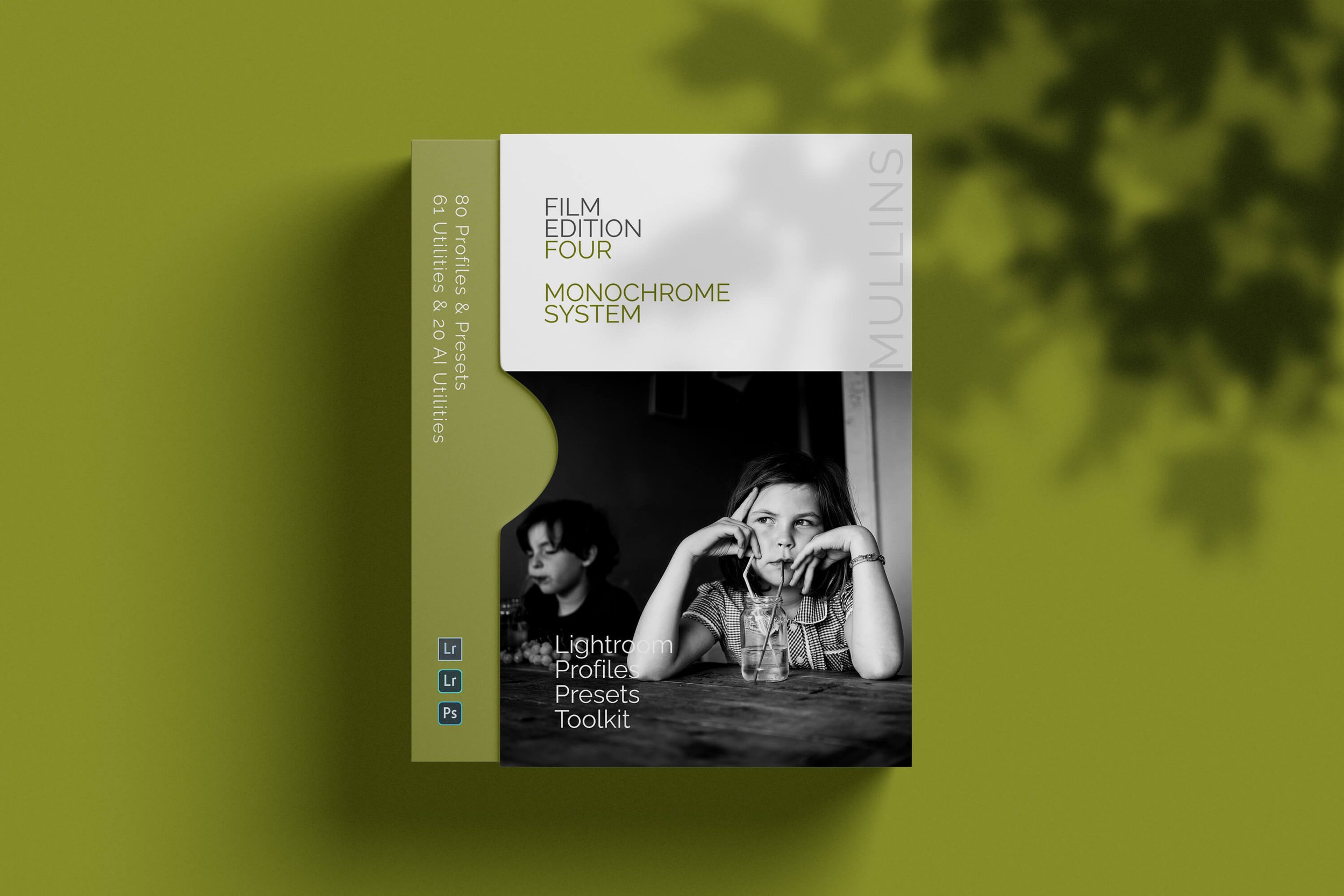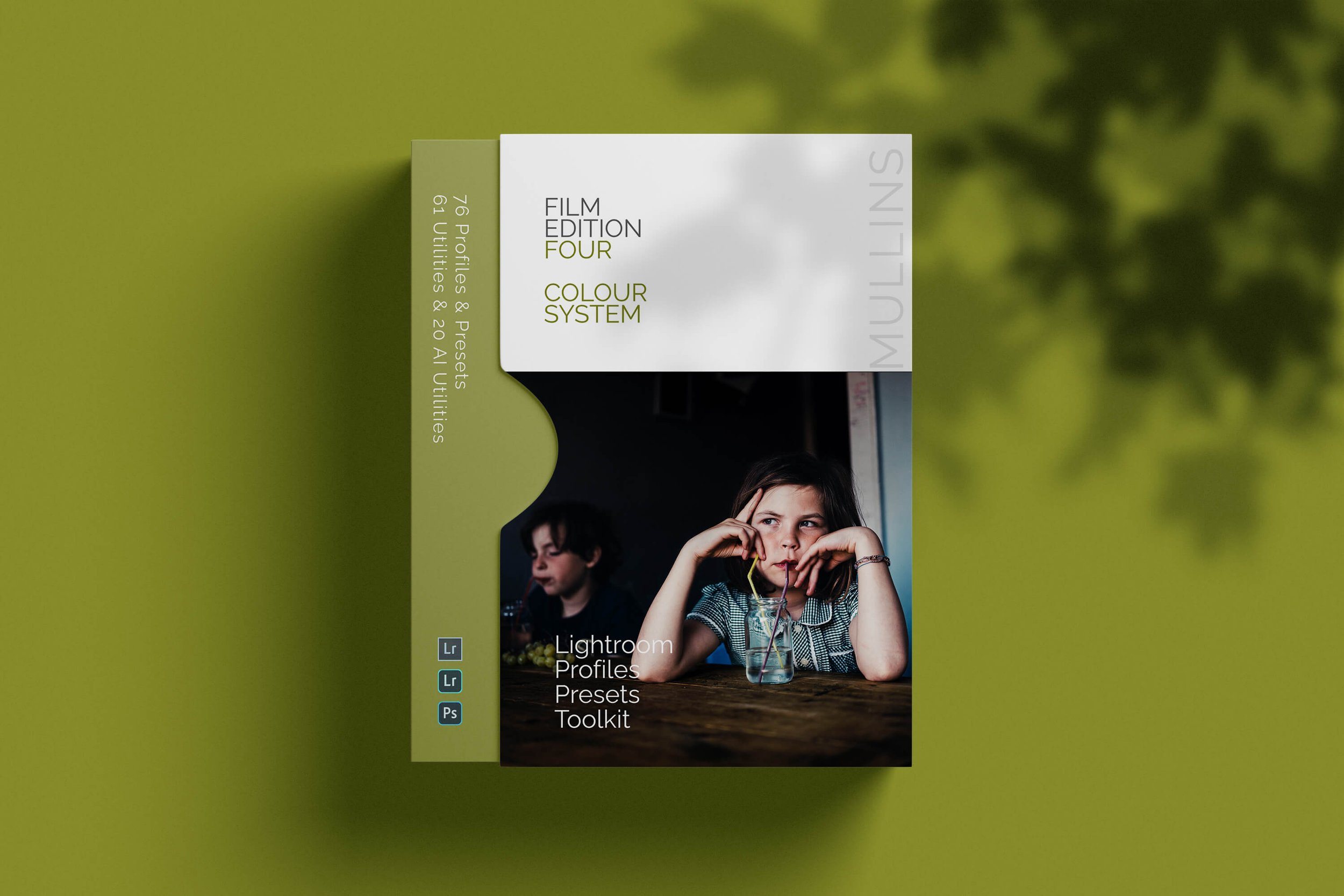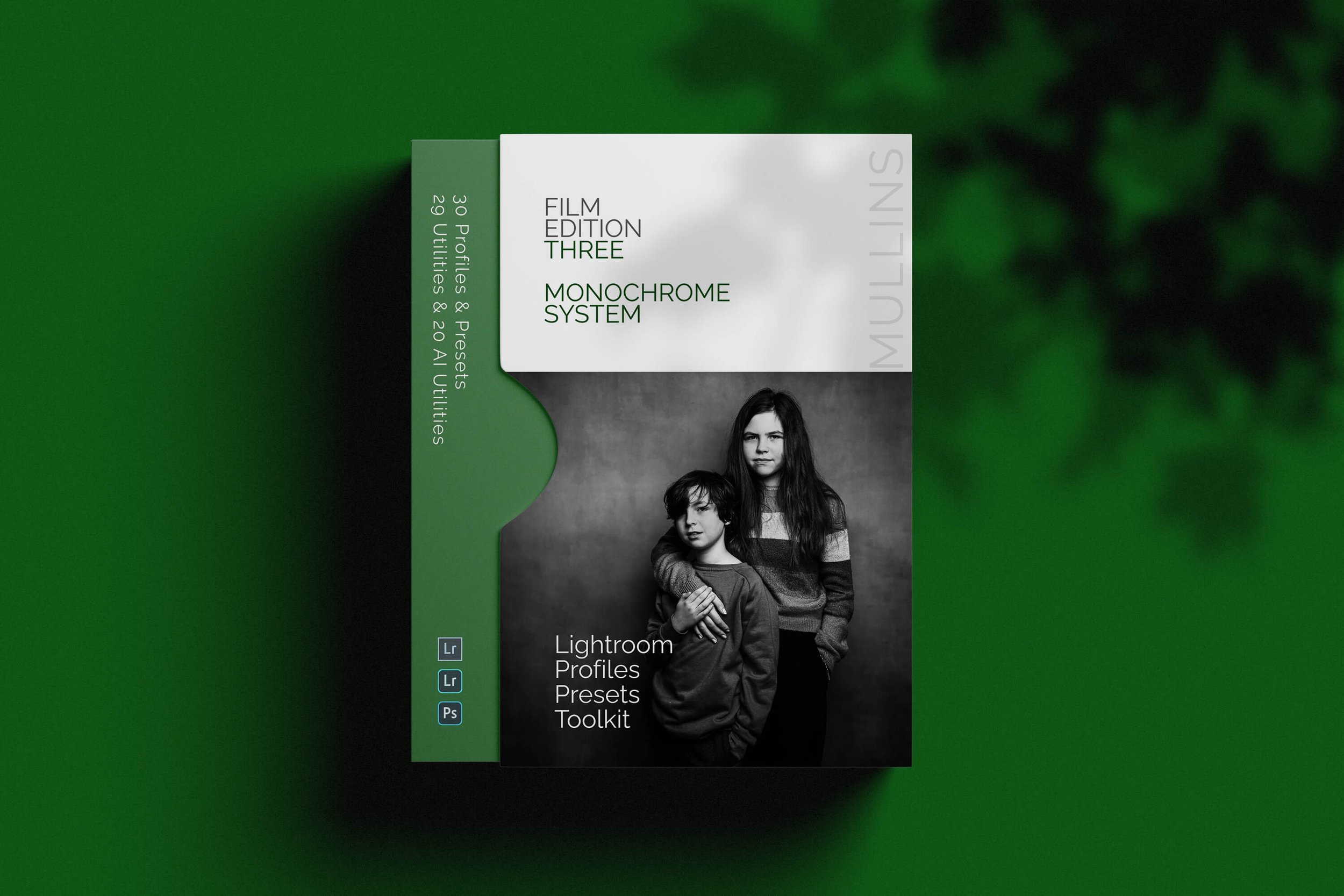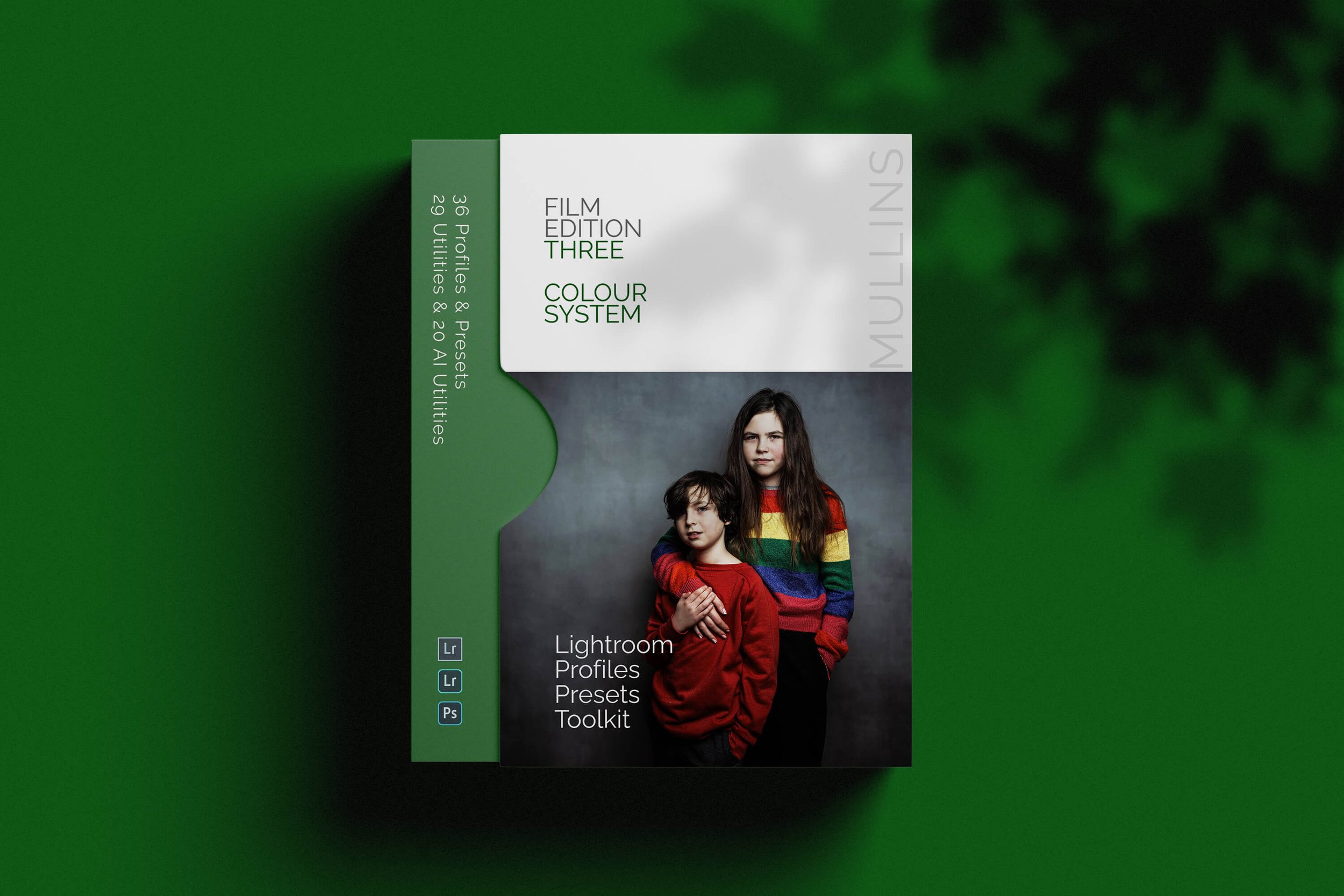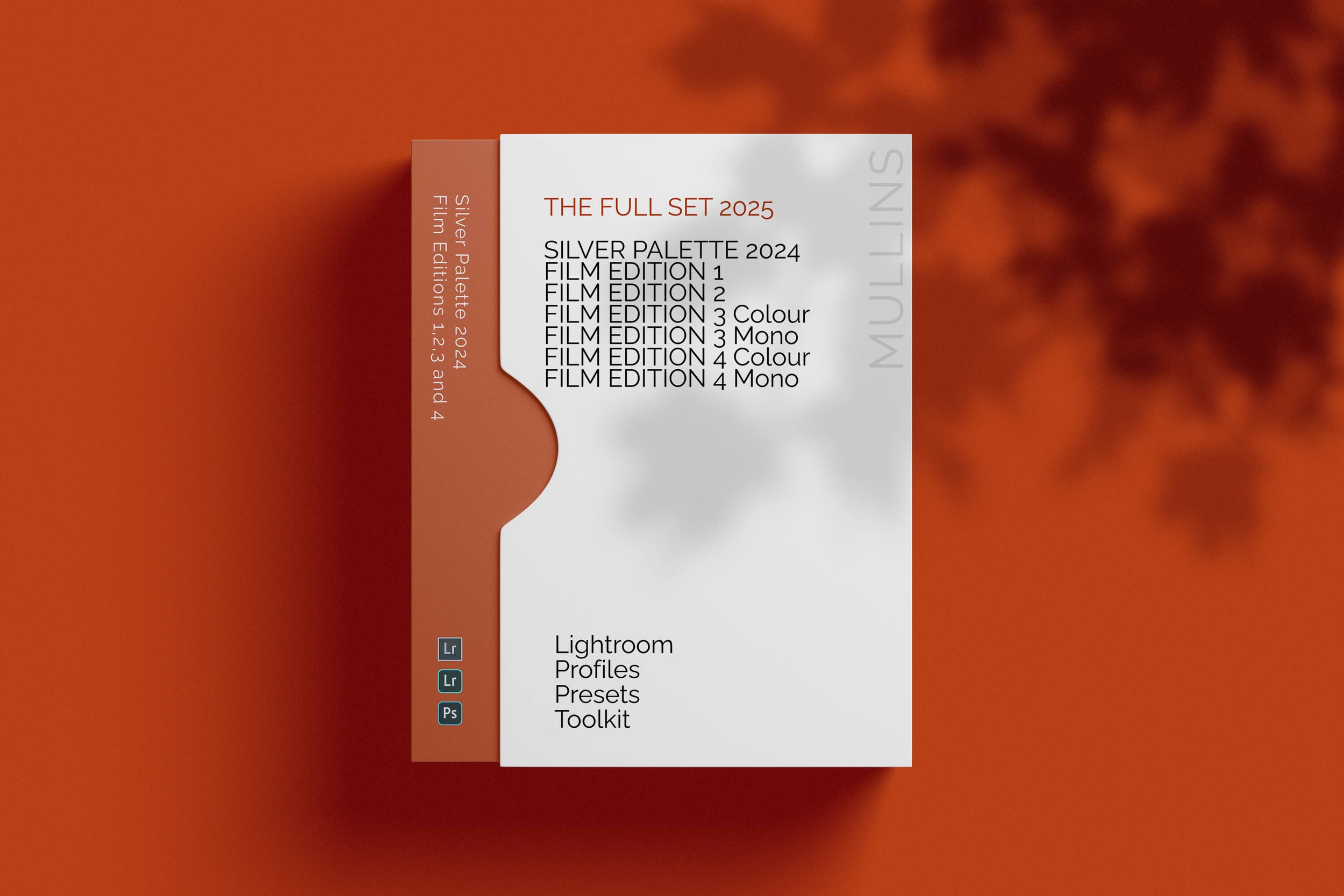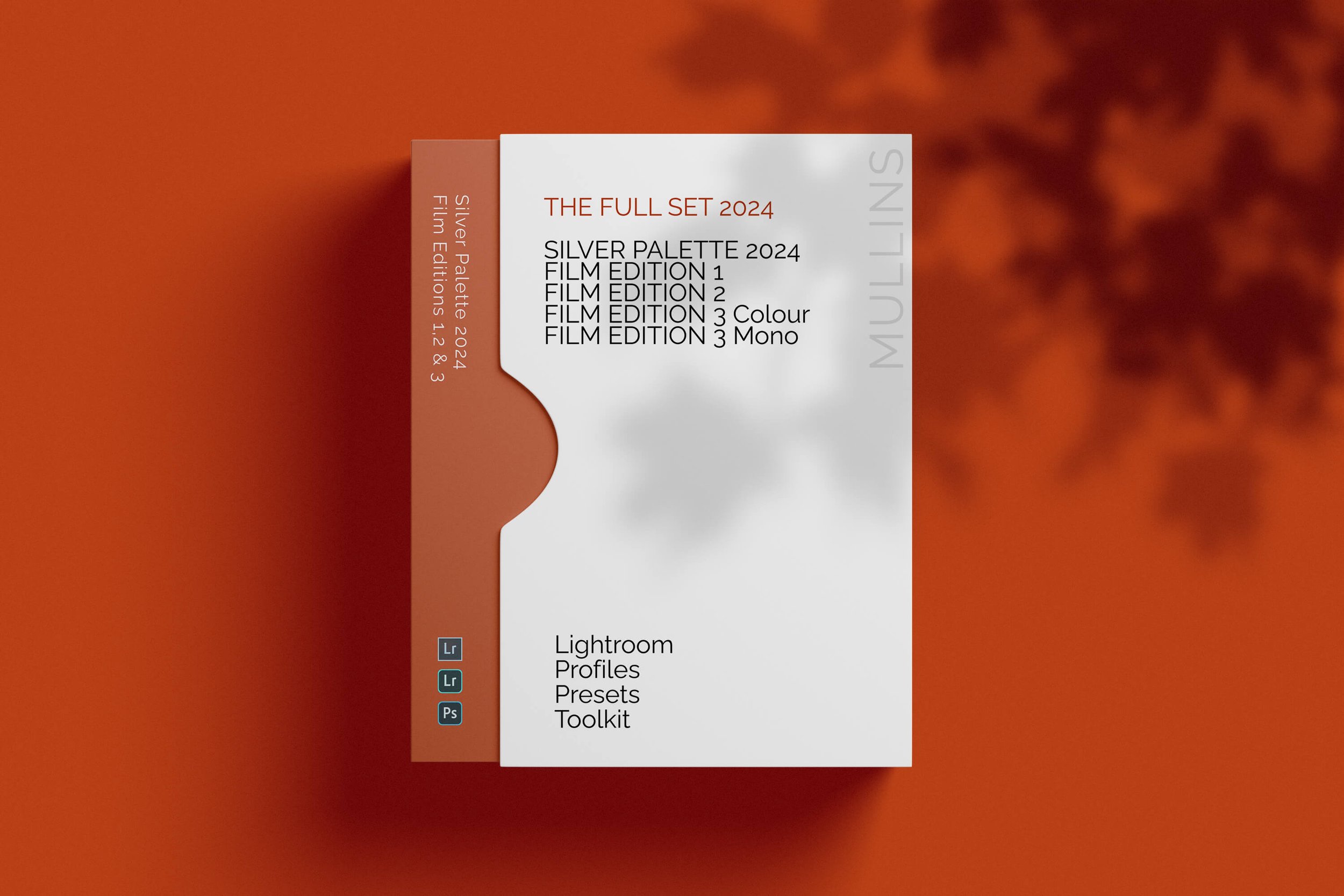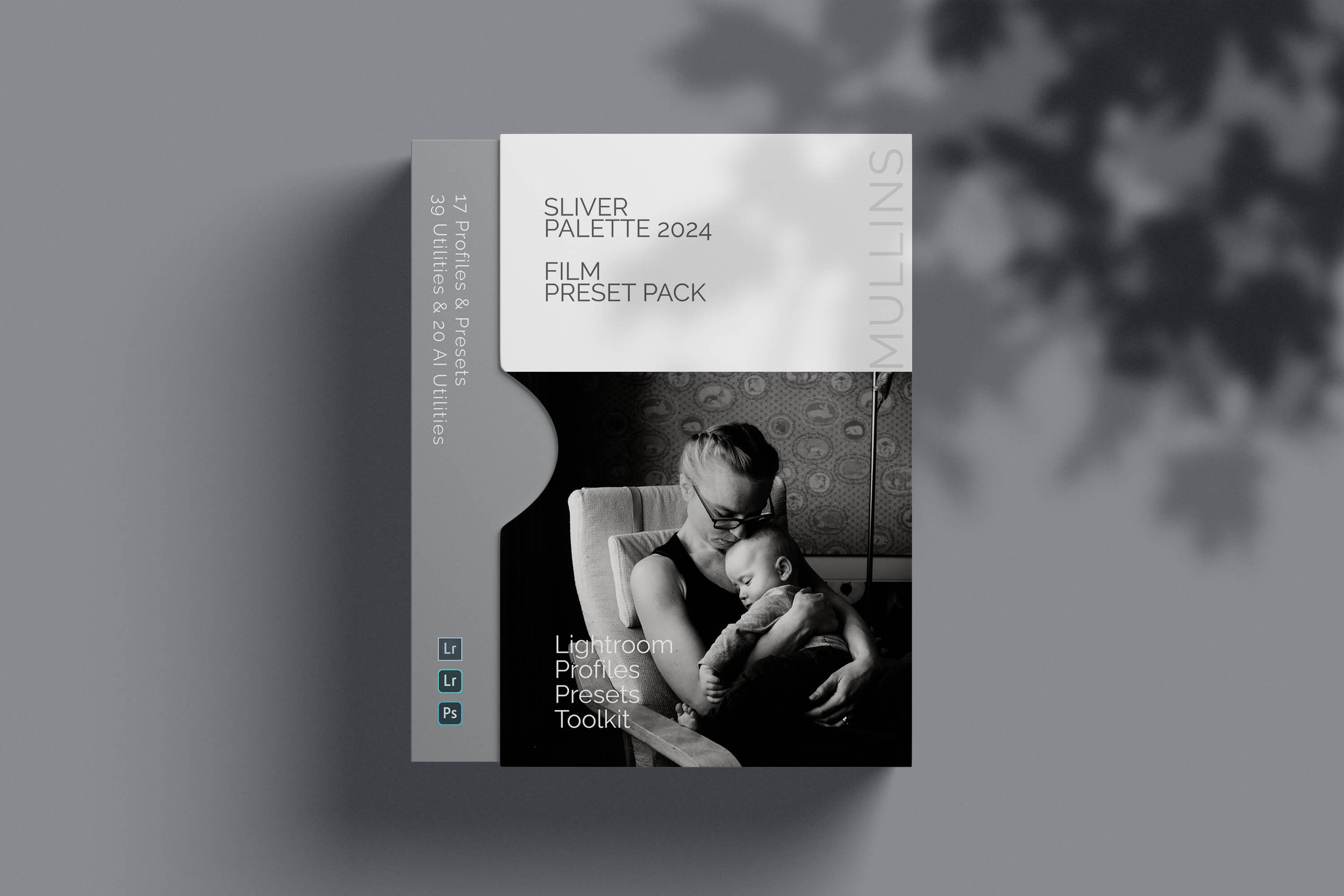Fujifilm X100VI & X100V: Quick Start Guide for Essential Settings (Video)
Just Got Your Fujifilm X100VI or X100V?
In this quick start guide, I'll walk you through the essential settings to immediately change to make the most of your new camera.
We'll explore how to:
➤ Customize Function Buttons for quick access to your favourite features
➤ Navigate Key Menus to optimize your shooting experience
➤ Set up Back Button Focusing for greater control over your focus
Whether new to the X100 series or upgrading, these tips will help you hit the ground running and set your camera up exactly the same way as I do.
My recommendation is to watch the video and use the notes below as a reference.
Streamlining Your Fujifilm X100VI & X100V for Speed and Efficiency
Today, I want to share how I set up my Fujifilm X100VI to maximise speed and ease of use. This setup also applies to the X100V and other models in the series.
Over the years, I've honed a shooting style that captures moments as they unfold—whether it's the unpredictability of street photography or the intimacy of a wedding.
My goal is to be quick and discreet, allowing me to stay fully immersed in the scene without constantly fiddling with camera settings.
In the above video, I'll explain how I customise my camera's function buttons, focus settings, and key menu options to create a streamlined shooting experience.
Function Buttons Configuration
One of the first things I do with any new camera is customise the function buttons to fit my shooting style. For the X100VI & V, I keep it simple and use only three function buttons, disabling the rest to avoid accidental presses.
Front Function Button (Fn2): Assigned to toggle Face Detection on and off. This allows me to quickly enable face detection when needed without diving into menus.
Top Plate Function Button (Fn1): Set to control Photometry (Metering Mode). This lets me switch between spot metering and other modes on the fly.
Rear Command Dial (R-DIAL): Configured for Back-Button Focusing (AF-ON). By pressing the rear command dial, I can focus without using the shutter button, giving me more control.
To customise these buttons:
Go to Menu > Setup > Button/Dial Setting > Function (Fn) Setting.
Assign the desired functions to each button as listed above.
I Set all other function buttons to "None" to prevent unintended changes.
Back-Button Focusing
I prefer using back-button focusing to separate focusing from the shutter release, allowing me to focus once and shoot multiple times without refocusing. Here's how to set it up quickly:
Switch to Manual Focus Mode:
On the side of the camera, set the focus mode selector to M (Manual).
Assign AF-ON to Rear Command Dial:
As mentioned in the function button settings, assign AF-ON to the rear command dial.
With this setup:
Focusing: Press the rear command dial to autofocus.
Shooting: Press the shutter button to take the shot without triggering autofocus.
This method keeps you engaged with your subject and reduces the need to adjust settings between shots.
Key Menu Settings for Optimal Performance
To further streamline the camera, I adjust several key menu settings:
Image Quality Settings
Image Size: Set to 3:2 ratio.
Image Quality: Choose Fine + RAW for maximum flexibility.
RAW Recording: Select Lossless Compressed to save storage space without sacrificing quality.
Film Simulations and Custom Settings
I often shoot with black-and-white film simulations (even when shooting in RAW) to match my documentary style. Fujifilm cameras allow you to:
Create Custom Settings: Save your preferred film simulations and settings for quick access.
Use X RAW Studio: Utilise Fujifilm's software X-RAW Studio to create and transfer custom presets to your camera.
Autofocus Settings
AF Mode: Set to Single Point for precise control.
Focus Area: Use a centrally located focus point and recompose as needed.
Number of Focus Points: Choose 117 Points for optimal sensitivity.
AF-C Custom Settings: Select Preset 2 (Ignore Obstacles & Continue to Track Subject) for continuous focus situations.
Priority Settings
AF-S Priority Selection: Set to Focus to ensure the camera only takes a shot when the subject is in focus.
AF-C Priority Selection: Set to Release to prioritize capturing the moment, even if perfect focus hasn't been achieved yet.
Disable Unnecessary Features
Touchscreen: I disable the touchscreen to avoid accidental focus changes, especially when using the viewfinder.
Go to Menu > Setup > Button/Dial Setting > Touch Screen Setting and turn it off.
Simplifying for Speed
By paring down the camera's functions to the essentials, I minimise distractions and potential errors. This setup allows me to:
Keep My Eye on the Scene: With fewer buttons and settings to worry about, I can focus on capturing the moment.
Shoot Quickly and Confidently: The streamlined controls make it easier to react to fleeting opportunities.
Customise as Needed: While I prefer a minimalist approach, you can adjust these settings to fit your own style.
My Advanced Lightroom Profiles & Presets
You may be interested in my advanced Lightroom Presets which feature AI Utilities and carefully crafted professional profiles.
A Quick Word About Squarespace
Before we wrap up, I'd like to thank Squarespace for sponsoring this post. Squarespace is the all-in-one website platform that I use for my photography business. Whether you're looking to showcase your portfolio, sell products, or schedule appointments, Squarespace offers a range of customizable templates and tools to help you create a professional online presence.
If you're interested in building your own website, head over to squarespace.com/kevinmullins for 10% off your first website or domain hosting.